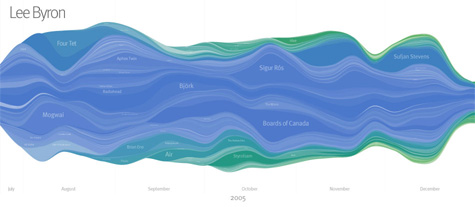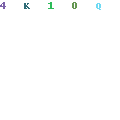Entries in Tools (33)
Stats Galore! Internet iTunes Registry
 The Internet iTunes Registry is a project that allows you to upload your iTunes library file to a central database and get detailed reports on the listening behavior of yourself and the entire community. iTunes provides minimal information on your listening behavior and Last.fm, while much better, is more focused on providing recommendations and community tools.
The Internet iTunes Registry is a project that allows you to upload your iTunes library file to a central database and get detailed reports on the listening behavior of yourself and the entire community. iTunes provides minimal information on your listening behavior and Last.fm, while much better, is more focused on providing recommendations and community tools.
After completing the free registration, I uploaded my library.xml file. I was pleasantly surprised to see all the available features and tools to help me analyze my behavior including:
- Artist, album and track statistics
- Histogram style listening habits
- Stats about your ratings
- Detailed genre and subgenre stats
- Tons and tons of useful and useless charts
- An interesting set of odd facts about your behavior
- A wallpaper generator
The one thing that bothers me most about the project deals with genre mapping. iTunes lets you assign custom genres, which can cause problems when calculating community statistics. To simplify the charts, IIR asks you to map all of your genres to their predetermined set. Unfortunately, this set only contains a few basic genres and some strange ones - for instance there is a rockabilly genre but no R&B. I understand the need for genre mapping, but IIR should use the default list that is used in iTunes.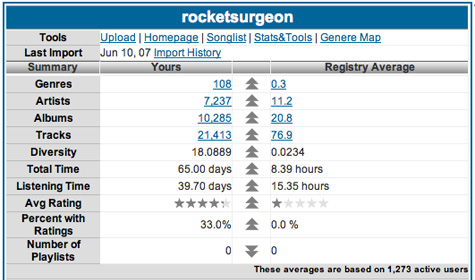
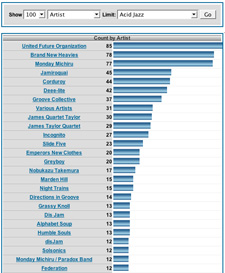 There were a few performance problems here and there, the UI could really use some polish and I could not get some of the tools to work properly. However, It is definitely worth checking out if you’re like me and always wanted to know how many hours you have actually used iTunes since installing it and what your least recently played song was. You can check out my page here.
There were a few performance problems here and there, the UI could really use some polish and I could not get some of the tools to work properly. However, It is definitely worth checking out if you’re like me and always wanted to know how many hours you have actually used iTunes since installing it and what your least recently played song was. You can check out my page here.
LaLa: The Danger of Doing Too Much
 LaLa, the CD trading service just launched a new free service that allows members to a play songs on demand, upload their music collection for everywhere access, and transfer music directly to iPods. Users can currently access roughly 200,000 tracks of WMG content for play-on-demand (and hopefully more from other major and independent labels soon). After playing around with the new service for a while, I have some serious misgivings about their implementation and new model.
LaLa, the CD trading service just launched a new free service that allows members to a play songs on demand, upload their music collection for everywhere access, and transfer music directly to iPods. Users can currently access roughly 200,000 tracks of WMG content for play-on-demand (and hopefully more from other major and independent labels soon). After playing around with the new service for a while, I have some serious misgivings about their implementation and new model.
Installation & Registration
The LaLa player is a small application available for both Mac and PC. The program allows you to “upload” your music collection to LaLa and play your own music, your friends music and tracks featured on LaLa directly within the browser. After you install the player you need to sign up for a free account. Once you are registered you are taken to your “My Music” page. This is where you can upload and access your music library, access and create playlists, and sync to your ipod. It also takes a while to find out where you can upload your profile picture (just look at the People section under the Discover tab and you will see I’m not the only one).
Uploading Music
The process is a bit confusing and LaLa needs to do a much better job of explaining how their service works. First off, does LaLa actually physically upload my music to a server, does it simply scan my library and match songs already on their servers, or is it a combination of both? I have over 21,000 songs in my library and uploading 90Gb of music will not only cost me time but money in bandwidth costs. If I navigate away from the page will my uploading process stop? It took me a while to notice that the LaLa application is not only running in the browser but also in the OSX menu bar. The progress bar also seems to give vague and conflicting information, often disappears on page refreshes, and seriously hampers the performance of the service. 
Finding and Playing Music
LaLa provides standard search and browse features for finding music. Similar to Yottamusic, LaLa has a smart search feature that shows matching artists while you type. Why every music service hasn’t figured this one out is beyond me. Browsing by genre is a little less helpful. The main genre selection is sparse (no alternative, world and other popular genres) and no way to dive deeper into subgenres and styles. Main genres pages are poorly marked, there are no genre specific new releases, top artist charts or top songs charts. Individual artist pages are better and contain bios from Wikipedia, discography, top songs, videos from Google, related artists, and fans. They also provide a related artist radio feature. Album pages contain user-created reviews, associated tags, related playlists and fans.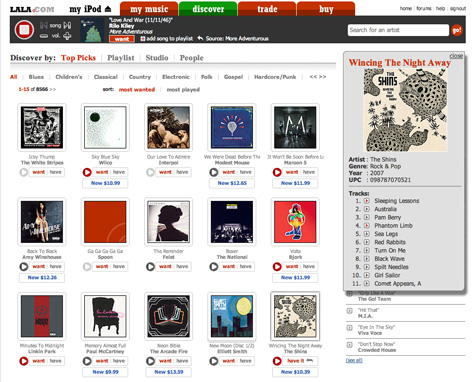
Individual songs and albums are marked with either a grey or red play button. Grey buttons indicate you can hear 30-second samples and red buttons indicate you can hear the full-length track. For some reason, I could not get any samples to play but had no problems with full-length tracks. 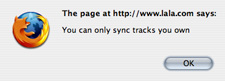 Syncing
Syncing
Once I connected my iPod, I went to an album page of something that was available for on-demand, checked off a bunch of tracks and clicked the “Add to iPod” button. Thats where I got the “You can only sync tracks you own” messaging. Ok then why the hell are giving me the option to sync? LaLa has done a terrible job of explaining the sync feature - I was under the impression that I could add music to my iPod even if i didn’t own it but that just doesn’t seem to be the case. As far as being able to sync my iPod when I don’t have access to iTunes - well OK but personally I really have no use for that.
The Danger of Doing to Much
LaLa started as a CD trading service and the entire experience was built around that primary model - and it worked well. The ability to upload my digital collection and play catalog songs on demand drastically changes the mental model of the service. For instance, under each album there are “want” and “have” buttons. Well what exactly does “have” mean now that i can upload my digital collection? If i bought the album on iTunes, do i “have” it? When I view albums in Rhapsody, I know that (almost) every track is available for playback. This is not the case with LaLa. Albums can either be available for play-on-demand, samples only or no playback at all. Sometimes the CD versions are available for sale and other times they are not. Eventually LaLa will have digital purchases as well. Hopefully as more label deals are signed it will get better but for now this will only lead to user frustration. My experience at MusicNow has taught me that users have a difficult enough time understanding the difference between a subscription service and a store. If the reactions on LaLa’s forum are any indication, users resent the move to be all things to all people.

LastGraph Update: Last.fm Visualizer
 Last week I covered a variety of Last.fm visualizations. One of the most promising of the bunch is an online utility called LastGraph. When I first tried to use the service it was offline. Now its back up, working great and sporting some cool new features. Basically, LastGraph takes your Last.fm listening behavior within a certain date range and creates a really beautiful wave graph of it. The updated version now lets you select from a variety of color schemes in addition to the classic Ocean theme. I did have problems opening the generated PDFs in Preview but when i rasterized them via Photoshop, they showed up no problem. There is also a Flickr group to upload your own graphs. Have a friend on Last.fm? For their next birthday, use this tool to generate a giant poster of their listening behavior.
Last week I covered a variety of Last.fm visualizations. One of the most promising of the bunch is an online utility called LastGraph. When I first tried to use the service it was offline. Now its back up, working great and sporting some cool new features. Basically, LastGraph takes your Last.fm listening behavior within a certain date range and creates a really beautiful wave graph of it. The updated version now lets you select from a variety of color schemes in addition to the classic Ocean theme. I did have problems opening the generated PDFs in Preview but when i rasterized them via Photoshop, they showed up no problem. There is also a Flickr group to upload your own graphs. Have a friend on Last.fm? For their next birthday, use this tool to generate a giant poster of their listening behavior.

Tangerine Review: Tempo-Based Playlists
 Tangerine is a standalone Mac utility that generates playlists based on beats per minute and beat intensity. The application will scan and analyze your music library, and assign BPM and BI values to each song. This process can take awhile depending on your computer speed and library size (they claim roughly 3000K songs in 20 minutes on a core duo Mac). You don’t need to worry about analyzing new songs, Tangerine will automatically analyze them when it is launched. If a song was incorrectly analyzed, you can use the BPM calculator to manually calculate BPMs. With a paid copy of the program, you can even export the BPM information directly to iTunes.
Tangerine is a standalone Mac utility that generates playlists based on beats per minute and beat intensity. The application will scan and analyze your music library, and assign BPM and BI values to each song. This process can take awhile depending on your computer speed and library size (they claim roughly 3000K songs in 20 minutes on a core duo Mac). You don’t need to worry about analyzing new songs, Tangerine will automatically analyze them when it is launched. If a song was incorrectly analyzed, you can use the BPM calculator to manually calculate BPMs. With a paid copy of the program, you can even export the BPM information directly to iTunes.
The Tangerine UI is very similar to iTunes and displays not only your music library, but your iTunes playlists as well. Once the beat information for your library is complete, you can begin creating playlists. Its very easy to create a new playlist. Similar to iTunes’ smart playlists, Tangerine allows you to set rules for your playlist including total time, restricting artists, albums, genres, duration, ratings, playcount and more. You can then set additional BPM and beat intensity ranges and the playlist generation pattern. For example, you can create a mix that steadily increases in tempo and intensity and then gradually quiets down. There is even a metronome built into the slider that lets you hear example tempos as you adjust the BPM range. As you tweak your parameters, Tangerine lets you know how many songs match your criteria.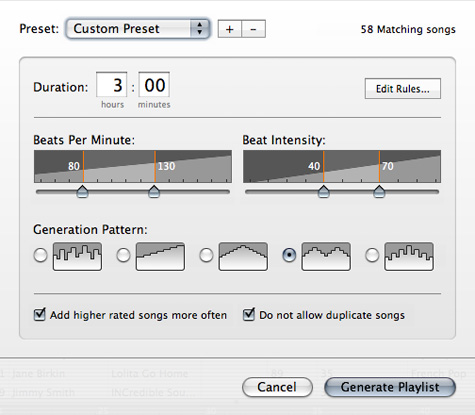
It may take a few minutes for your the playlist to generate and unfortunately, Tangerine does not provide any kind of status meter to indicate how long the wait will be. Playlists are presented in the bottom half of the window as a collection of differently sized album covers. The width of the album cover indicates the song length and the height corresponds to its BPM. You have the ability to reorder and remove items in the playlist. Clicking save will then send your new playlist directly to iTunes. You can also listen to playlists directly in Tangerine but the utility doesn’t have smooth fades between songs.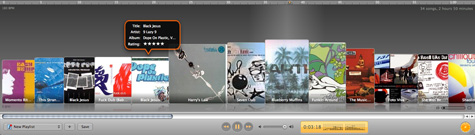
By itself, you can use Tangerine to create some really great tempo-based playlists. However, the real power comes when using it in conjunction with some other iTunes playlist utilities such as The Filter (good creating playlists of related songs), Moody (good for creating playlists based on moods), and NextTune (good for creating playlists based on moods, instruments and other traits). Tangerine is currenlty offered as a 15 day free trial and costs $24.95 for a full copy.
NextTune Mood-Based Playlists
 NextTune recently released a new version of their Mood Maker playlist creation software for both Mac and PC. Essentially, Mood Maker software is a standalone media player and playlist composer. Unlike some other tools like Moody, Mood Maker supports DRM versions of AAC and WMA.
NextTune recently released a new version of their Mood Maker playlist creation software for both Mac and PC. Essentially, Mood Maker software is a standalone media player and playlist composer. Unlike some other tools like Moody, Mood Maker supports DRM versions of AAC and WMA.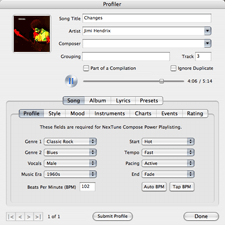 After you import your music library, you can get profiles from NexTune’s online database for all the songs in your library. The song profiles contain a wealth of information including genres, styles, tempo, bpm, start/begining characteristics, moods, and many other song facets. Unfortunately if you have a very large library, getting profiles can be an incredibly slow process. Luckily you can have Mood Maker retrieve song profiles in the background but expect to run it for a few nights while you sleep. If there is no profile in the database, you can enter your own information and submit it to their database. NexTune lets you know if they are looking for information for specific tracks. if you are the first person to upload the information they credit your account with .10 NextDollars which you can use to purchase CDs from their online store.
After you import your music library, you can get profiles from NexTune’s online database for all the songs in your library. The song profiles contain a wealth of information including genres, styles, tempo, bpm, start/begining characteristics, moods, and many other song facets. Unfortunately if you have a very large library, getting profiles can be an incredibly slow process. Luckily you can have Mood Maker retrieve song profiles in the background but expect to run it for a few nights while you sleep. If there is no profile in the database, you can enter your own information and submit it to their database. NexTune lets you know if they are looking for information for specific tracks. if you are the first person to upload the information they credit your account with .10 NextDollars which you can use to purchase CDs from their online store.
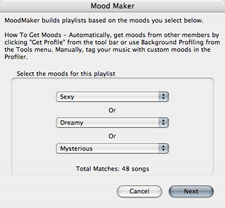 Creating a Mood Maker playlist is a multistep process but very straightforward. Start by selecting up to three moods. As you select the moods the number of available tracks are shown on the display. You can then further configure the playlist by selecting genres and eras to include. Mood Maker also allows you to arrange the playlist by either grouping or randomizing the artists and genres. Additionally, you can create listening cycles which gradually increase and decrease the playlist tempo within a specific time cycle.
Creating a Mood Maker playlist is a multistep process but very straightforward. Start by selecting up to three moods. As you select the moods the number of available tracks are shown on the display. You can then further configure the playlist by selecting genres and eras to include. Mood Maker also allows you to arrange the playlist by either grouping or randomizing the artists and genres. Additionally, you can create listening cycles which gradually increase and decrease the playlist tempo within a specific time cycle.
The resulting playlists are very good but you need to have an appropriate number of songs profiled if you don’t wish to have lots of repeat artists. You can export your playlists directly to iTunes and Windows Media Player as well as your iPod. You can also burn CDs (no DRM files though).
The problem I have with standalone software like this is that it essentially acts as a second media player instead of complementing the one I already use. I have almost 22,000 songs in my library and managing them in iTunes alone is hard enough. The amount of work required to profile all those songs in yet another application is a lot to ask (only about 20% of my music seems to be in their database). Tools like Moody don’t have the same level of detail or sophistication, but the data it generates goes directly into my iTunes comment tags. Unfortunately, iTunes does not have support for all the information stored in NextTune so there really is no good way to get around this issue.
Prime Condition: Great Workout Mixes
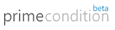 Music is a terrific motivator while working out and a new service called Prime Condition (beta) takes it to the next level. The service allows you to design your own workout routine and download a customized mp3 mix. The unique thing about prime Condition is that the workout mix contains a female voice-over that instructs you throughout your workout. The voice provides basic instructions on good form, counts your reps, tells you when to rest, and informs you on what’s coming next.
Music is a terrific motivator while working out and a new service called Prime Condition (beta) takes it to the next level. The service allows you to design your own workout routine and download a customized mp3 mix. The unique thing about prime Condition is that the workout mix contains a female voice-over that instructs you throughout your workout. The voice provides basic instructions on good form, counts your reps, tells you when to rest, and informs you on what’s coming next.
You create workouts using a cool Web 2.0-style configuration tool. You build a routine by selecting exercises from a set of body area specific menus. For each exercise you can set the number of reps, rep speed and rest time. As you continue to build your workout routine, the service displays the workout’s total time. If you want to mix cardio into your routine, there is an intuitive time-based UI that allows you to adjust the intensity level. For instance after five minutes of biking you can increase intensity, after the next five minutes increase it more, etc. Once you have designed your workout, Prime Condition will let you mix a playlist and generate a downloadable mp3 file with your new workout.

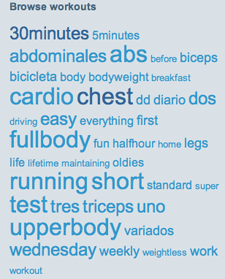 The service provides a free tier that limits your workout to 45 minutes and uses their own music for your mix. For $9 a month you can upload your own mp3s, get queue priority, and encode higher quality workouts. You can also make your workouts public and browse workouts from other members via a tag cloud. The UI is clean and simple but sould use some better organization and consistency. Unfortunately, it does not seem like there is an easy way to share/email your workouts with another person. If you already use a portable player when working out, and are looking for a little extra motivation, you may want to Prime Condition a spin.
The service provides a free tier that limits your workout to 45 minutes and uses their own music for your mix. For $9 a month you can upload your own mp3s, get queue priority, and encode higher quality workouts. You can also make your workouts public and browse workouts from other members via a tag cloud. The UI is clean and simple but sould use some better organization and consistency. Unfortunately, it does not seem like there is an easy way to share/email your workouts with another person. If you already use a portable player when working out, and are looking for a little extra motivation, you may want to Prime Condition a spin.
Check out my workout mix…
Last FM Visualizations
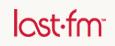 Initially, i really appreciated the way Last.FM would chart my listening behavior. It provided new insights into my music consumption that were unavailable in iTunes. Over time, they became less interesting. The trapped-in-time snapshots fail to provide me with any additional insight into my behavior. So I decided to take a look at some tools that use your Last.fm data to make it more personal and insightful.
Initially, i really appreciated the way Last.FM would chart my listening behavior. It provided new insights into my music consumption that were unavailable in iTunes. Over time, they became less interesting. The trapped-in-time snapshots fail to provide me with any additional insight into my behavior. So I decided to take a look at some tools that use your Last.fm data to make it more personal and insightful.
Lee Byron
There has been a ton of buzz regarding Lee Byron’s beautiful histograms of Last Fm data. His inclusion of the time element has the power to elicit a strong personal connection to your listening history. As you explore the histogram, you can see how preferences change over time an how one could map that data to personal events. Unfortunately, Mr. Byron does not provide a means to generate your own histogram.
Chart Stream
Inspired by Byron’s work, this is a tool that provides a simple visualization listening habits over time, derived from weekly Last.fm artist charts. Chart Stream does not allow you to view your own data though has a number of nice examples.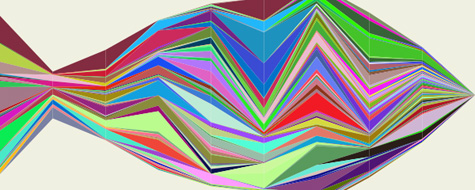
LastGraph
More promising is LastGraph, which looks like it will generate a Byron-esque histogram based on your Last.fm profile. However, when I went to use the tool, there were no rendering nodes currently online. I’ll need to check back after the holiday is over.
Your Last.fm in Time
Another tool for visualizing behavior over time. Unlike the others, it graphs artists based on total cumulative playcounts. Though not as useful or immersive as a histogram, it does provide some interesting insights into behavior.
Chart Changes
This is a very cool Greasemonkey script that inserts chart position changes directly into your Last.Fm charts.

Score500
Displays historical data from the overall charts as charts and diagrams. And it calculates and displays the chart changes over a period of time. You need to request an account to see your own data.
How Do You Listen to Music?
This a a very interesting tool that provides some very insightful behavioral statistics and charts.
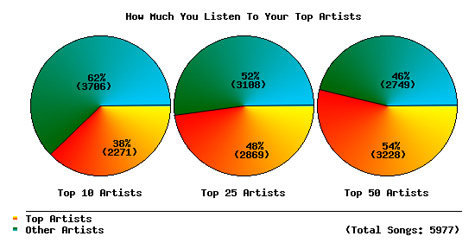
Extended Last.fm Stats
Just type in your Last.fm username and a date range and this tool will return tons of interesting artist stats such as playcounts, weeks in charts, and chart positions.
Mainstream-O-Meter
The Mainstream-O-Meter calculates your mainstreamness by comparing the listener count of your favorite bands to the average listener count of the five bands who have the most listeners among Last.fm-users.
Musical Taste Meter
The script lists the users top 20 overall artists and lists the 8 most similar artists to each one, then delete’s any repeated artists. The idea is to see how varied your taste is, a score of 9 is extremely unvaried while 160 represents an extremely varied one.
AEP Calculator
AEP is a measure of how diverse your music tastes are, based on the top 50 artists in your Last.fm profile.
Eclectic Score
A script that computes your eclectic score based on the 20 top artists in your musical profile from Last.fm.
Similarity-O-Meter
Compare two Last.fm users, based on their personal musical tag clouds. This approach is different from the approach used by Last.fm, where users in the population are compared based on the common artists in their playlist.
Personal Tag Cloud
Generates a genre-based tag cloud based on your top artists within a specific time frame. there is also a tool to generate a cloud of recommended artists.
Moody: Mood-Based Playlists for iTunes
 Text-based tagging provides an good method for categorizing your music but is often labor-intensive. Additionally, iTunes does not provide an efficient way to tag your music. Moody is a desktop app for the Mac (PC version coming soon) that provides a mood-based approach to creating iTunes playlists. Moody presents you with a color grid that spans from sad to happy on the x-axis and from calm to intense on the y-axis. While you listen to a song in iTunes, you click the appropriate place on the grid to “mood-tag” the song. Moody also provides a very useful Quicktag option that will skip ahead to the next song as soon as you tag the current song.
Text-based tagging provides an good method for categorizing your music but is often labor-intensive. Additionally, iTunes does not provide an efficient way to tag your music. Moody is a desktop app for the Mac (PC version coming soon) that provides a mood-based approach to creating iTunes playlists. Moody presents you with a color grid that spans from sad to happy on the x-axis and from calm to intense on the y-axis. While you listen to a song in iTunes, you click the appropriate place on the grid to “mood-tag” the song. Moody also provides a very useful Quicktag option that will skip ahead to the next song as soon as you tag the current song.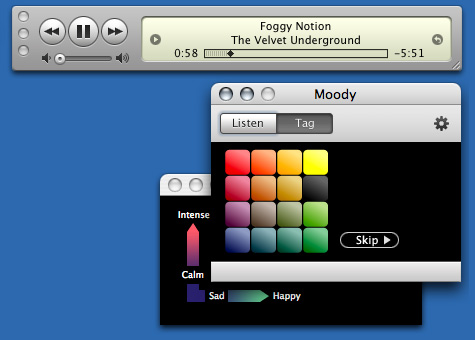
 You can listen to mood-playlists directly through moody. When in Listen mode, you just select one or more moods you want and press play. Moody also creates a folder of smart playlists directly within iTunes so you can access your mood playlists in iTunes and sync them with your iPod. You can choose Moody to store the tags in either the comment field or the composer field. Storing in the comment field just adds the mood tag to your existing comments but storing to the composer field will overwrite the existing information. Unfortunately, the playlist names are a bit difficult to decipher. They use an alphanumeric designation based on the grid, but there is no reference to which axis is which.
You can listen to mood-playlists directly through moody. When in Listen mode, you just select one or more moods you want and press play. Moody also creates a folder of smart playlists directly within iTunes so you can access your mood playlists in iTunes and sync them with your iPod. You can choose Moody to store the tags in either the comment field or the composer field. Storing in the comment field just adds the mood tag to your existing comments but storing to the composer field will overwrite the existing information. Unfortunately, the playlist names are a bit difficult to decipher. They use an alphanumeric designation based on the grid, but there is no reference to which axis is which.Moody’s strength is in its basic approach, elegant UI and ability to quickly tag your collection. While the calm/intense and sad/happy designations may not work for everyone, most users will likely imprint their own mental model on the grid. That being said, it would also be nice to have user control over the colors because colors mean different things to different people. Two variables keep things simple, and the resulting playlists are actually surprisingly good. However, I don’t feel two variables provide enough granularity and control for the time investment to tag my entire library. I would prefer a UI that had a variety of sliders that contained more music qualities like fast/slow, male/female, vocal/instrumental, solo/orchestra, etc.
The Filter Playlist Generator: Review
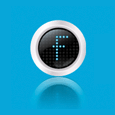 I recently used a very cool Last.fm analysis tool to check out my listening behavior. To my surprise, 50% of my listening was from my top 25 artists even though I have 7300 artists in my iTunes library. Of course I can just use shuffle or create manual/smart playlists to expose myself to more of my own music. However, sometimes you just want to create a playlist without the hassle of hand-picking songs or configuring smart playlist parameters. I recently discovered The Filter, a promising tool for iTunes and Windows Media Player, that automatically creates playlists based on artists, genres or individual songs.
I recently used a very cool Last.fm analysis tool to check out my listening behavior. To my surprise, 50% of my listening was from my top 25 artists even though I have 7300 artists in my iTunes library. Of course I can just use shuffle or create manual/smart playlists to expose myself to more of my own music. However, sometimes you just want to create a playlist without the hassle of hand-picking songs or configuring smart playlist parameters. I recently discovered The Filter, a promising tool for iTunes and Windows Media Player, that automatically creates playlists based on artists, genres or individual songs.
Download and install The Filter application on your hard drive (Mac and PC versions available). After you complete a basic, free registration form, The Filter scans your iTunes library. I have about 23,000 songs in my library and the entire scanning process took just under 10 minutes. To create a playlist, just select three songs from your iTunes library and click the “F” button. You can base the resulting playlist by your selected songs, artists or genres. The Filter then generates a playlist of songs from your iTunes library based on matches in their community database.
To test the product I selected three songs from my Jazz genre and set the playlist to match the songs. The resulting playlist (shown below) was pretty much spot-on. The Filter allows you to set the number of tracks for a playlist and expand your playlist once it is created. I do wish there was the ability to restrict the playlist from repeating artists and songs from the same album.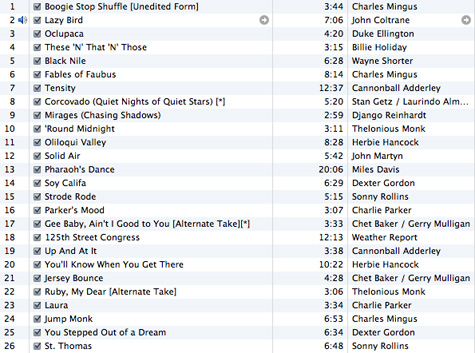
One your playlist has been created you can use The Filter to explore album reviews and recommendations for the music in your playlist. You can then purchase recommended songs at the store of your choice (Amazon, iTunes, eMusic, MSN, etc.)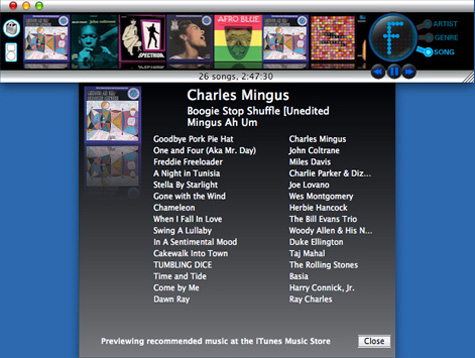
The Filter also provides you with a personal profile page on their web site that provides you with recommendations, artist bios, album reviews, and YouTube videos. However, when I tried accessing my page, there was no information on it. Worse, they failed to provided a reason why nothing was showing up.
There are also some funky UI issues with The Filter (on my Mac). The application window has a problem moving to the background when other applications are active and sometimes disappears when you switch over to iTunes. Even though I selected for song info to automatically display for now playing songs, the application doesn’t refresh the content in the more info window. Personally, I think The Filter would be much better if it was integrated into iTunes, similar to the iLike sidebar. Aside from some of the bugginess of the program, The Filter does a pretty good job when it comes to its primary function - creating good playlists based on limited inputs.
SpotDJ: Innovative Radio-Style Experience for iTunes
 Do you ever pine for the days when listening to the radio was a great experience? The days of knowledgeable DJs who really knew what they were talking about? DJs who had passion for the music they were playing and knew about the musicians and their influences? When bands would come on the radio and discuss their songs and what they mean? Those days may be gone for terrestrial radio, but a new Music 2.0 service called SpotDJ is taking the concept to the next level.
Do you ever pine for the days when listening to the radio was a great experience? The days of knowledgeable DJs who really knew what they were talking about? DJs who had passion for the music they were playing and knew about the musicians and their influences? When bands would come on the radio and discuss their songs and what they mean? Those days may be gone for terrestrial radio, but a new Music 2.0 service called SpotDJ is taking the concept to the next level.
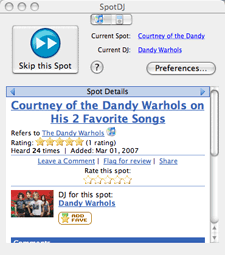 SpotDJ is a web site and downloadable application that delivers a unique radio DJ style experience to iTunes playback. Members of the SpotDJ community record their own audio spots based on individual songs and artists. After listening to a song in iTunes, instead of going directly to the next song, you hear a relevant spot about the song or artist you just heard (assuming a spot exists in the database). For instance, I decided to listen to some Dandy Warhols today to test out the service. After the first song finished playing, I was very surprised to find out that Courtney Taylor-Taylor himself recorded a spot about his favorite songs. As I listened to more songs there were more spots by Courtney about touring, how the band got their name, and his influences. How cool is that? As another test, I listened to the Beastie Boys Paul’s Boutique. Sure enough after each song, I got spots that discussed the individual songs, the band and where all the samples came from.
SpotDJ is a web site and downloadable application that delivers a unique radio DJ style experience to iTunes playback. Members of the SpotDJ community record their own audio spots based on individual songs and artists. After listening to a song in iTunes, instead of going directly to the next song, you hear a relevant spot about the song or artist you just heard (assuming a spot exists in the database). For instance, I decided to listen to some Dandy Warhols today to test out the service. After the first song finished playing, I was very surprised to find out that Courtney Taylor-Taylor himself recorded a spot about his favorite songs. As I listened to more songs there were more spots by Courtney about touring, how the band got their name, and his influences. How cool is that? As another test, I listened to the Beastie Boys Paul’s Boutique. Sure enough after each song, I got spots that discussed the individual songs, the band and where all the samples came from.

If there is no spot for a specific song, SpotDJ will see if there is a spot for the artist. If there is neither you wont hear a spot. Once all spots for a particular artist have been heard, the system is smart enough to know not to play them again. Want the experience on the go? SpotDJ can also attach spots to playlists on your iPod. You also have the ability to comment on individual spots, send member messages and email/embed spots. So there’s no spot for your favorite song? SpotDJ provides a variety of methods to record your own spots - via microphone, uploading an mp3 and even via phone.
Aside from some needed UI tweaks, SpotDJ is hands-down one of the coolest Music 2.0 services I have ever seen.
YouTube on Apple TV
So I guess it was only a matter of time until someone figured out how to get YouTube videos onto AppleTV. Now I may actually have to go and pick one of these up.
From MacNN…The new unofficial plugin for Apple TV called “A Series of Tubes” brings YouTube video content to internet media hub, expanding its current functions beyond the Apple’s limited QuickTime trailer previews and iTunes’ top 10 lists. The plugin delivers a number of playlists, including spotlighted YouTube videos along with most commented and most-viewed content (week/month) from the popular video-sharing site. Settings also enable users to cache video content for optimal playback.
The YouTube plugin for Apple TV is not yet available, but the video below demonstrated the Apple TV plugin.
Rollyo Music 2.0 Search
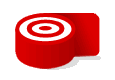 Sometimes when I’m searching for Music 2.0 related items on Google, I end up getting lots of irrelevant results since the search parameters include the entire web. This is even worse when I search for companies with common names like Pandora, Rhapsody, and Apple. So I decided to create a custom Music 2.0 searchroll with Rollyo. Rollyo allows you to create custom searchrolls based on any sites you want. The Music 2.0 search confines results from 25 highly trusted sources in the Music 2.0 space. This should make it much easier to weed out the irrelevant results I get from a full web search. Of course you can always expand your search if you don’t find what you are looking for.
Sometimes when I’m searching for Music 2.0 related items on Google, I end up getting lots of irrelevant results since the search parameters include the entire web. This is even worse when I search for companies with common names like Pandora, Rhapsody, and Apple. So I decided to create a custom Music 2.0 searchroll with Rollyo. Rollyo allows you to create custom searchrolls based on any sites you want. The Music 2.0 search confines results from 25 highly trusted sources in the Music 2.0 space. This should make it much easier to weed out the irrelevant results I get from a full web search. Of course you can always expand your search if you don’t find what you are looking for.
You can access the Music 2.0 search directly from the top right corner of this blog or get it here. You can also add the searchroll to your Firefox search. Feel free to comment if there are any other sources you think the searchroll should include.
Peel Makes Managing Music Blogs Easy
 Even with all the great online stores and music discovery sites out there, sometimes you just need the advise of music experts, especially if you are into obscure genres. This is where music blogs really come into their own. You can be assured that whatever you are into, there is at least one person out there who is blogging relentlessly on the subject. While music blogs really fill the expertise and esoteric gaps missing from the larger services, there are so many, that keeping up with your favorites becomes a numbing experience. Songbird, the open-source desktop web player and browser mashup has features that let you track your favorite music blogs and easily download the mp3s posted on them. Songbird is still in a developer preview and my experience with it so far, while promising has been less than smooth sailing. That’s why I was so pleased when I came across Peel - an mp3 blog reader and player for the Mac.
Even with all the great online stores and music discovery sites out there, sometimes you just need the advise of music experts, especially if you are into obscure genres. This is where music blogs really come into their own. You can be assured that whatever you are into, there is at least one person out there who is blogging relentlessly on the subject. While music blogs really fill the expertise and esoteric gaps missing from the larger services, there are so many, that keeping up with your favorites becomes a numbing experience. Songbird, the open-source desktop web player and browser mashup has features that let you track your favorite music blogs and easily download the mp3s posted on them. Songbird is still in a developer preview and my experience with it so far, while promising has been less than smooth sailing. That’s why I was so pleased when I came across Peel - an mp3 blog reader and player for the Mac.
Just add links to your favorite music blogs and see them appear in the left pane of the application. Click a blog name to see the list of available mp3s. You can then play the files directly in the application or download the directly to iTunes. The cool thing here is that you can listen to all the files from a single blog as a continually streaming playlist, which is great when you just want to listen to new music while you are working.

You can also click the “Web” tab in the right pane to view the blog as if you were using a web browser. Unfortunately, the browser mode seems to disable links so using the “open in browser” feature is a better bet. This is a missed opportunity. It would be great if I could navigate to other music blogs in browser mode and automatically add new ones as i come across them instead of needing to manually add them. Peel should also consider either partnering with or creating their own directory for music blogs so that the entire experience from finding, exploring, adding and managing music blogs is all under one roof. Even better would be a way to harness all the blogs bookmarked by their users in conjunction with some additional community tools (such as tagging, ratings, etc) as way to dynamically and create a collaborative music directory for the entire Peel community.
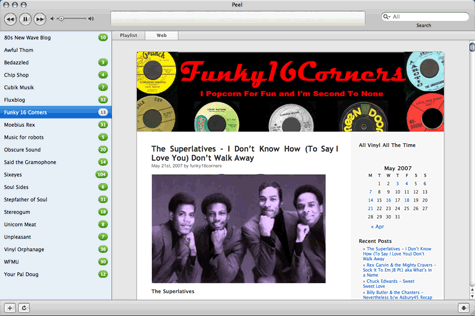
Despite some of these shortcomings Peel is a very elegant and simple tool for discovering and downloading new music.

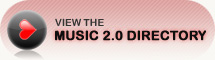
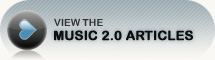
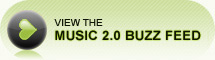
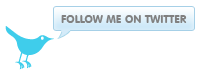
 Del.icio.us
Del.icio.us Last.fm
Last.fm Strands
Strands Virb
Virb YouTube
YouTube