Entries in Playlists (17)
JamsBio: Share Your Top 5 Desert Island List
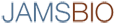 I’ve been playing around with a new music community site called JamsBio. The site allows you to create and share your own music reviews and top five lists like the ones sprinkled throughout, “High Fidelity”.
I’ve been playing around with a new music community site called JamsBio. The site allows you to create and share your own music reviews and top five lists like the ones sprinkled throughout, “High Fidelity”.
Creating your own list is simple and fun. After you name your list, you can search for songs to add. Select your desired track from the results and add an optional comment. When you are done you can publish the list to the JamsBio community and send it to friends. People can hear 30-second samples of the tracks and purchase them on Amazon or iTunes. Once the list is published, other people can add their own list based on the same subject you posted. JamsBio calculates each members individual list to create a master “people’s choice list”.
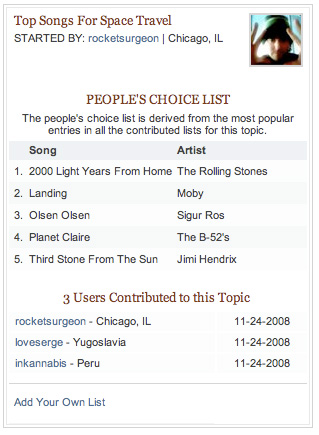
Unfortunately, as of now, there is no way to grab your list and embed it on your blog or website - an unforgivable omission in this day and age. There is also no ability to listen to full-length tracks via a subscription service (such as rhapsody) or export the tracks as a playlist file.
Creating your own reviews is also very simple. Search and find a song you wish to review and write your own review, memory, concert review or dedication. Unfortunately, there is no way to import my reviews into my blog or lifestream (though there is a embeddable widget)

JamsBio’s (a funny sounding name when written as a possessive) listing, reviewing and even games components are all well designed and engaging experiences in and of themselves. Even the captcha in the registration process was pretty cool. However when taken as a whole, these elements don’t gel together yet as a cohesive site experience. Its difficult to find like-minded people, the search feature is a bit disjointed, artist and tag detail pages are difficult to find and many of the internal promotions clutter the otherwise streamlined UI. Many of these issues can be easily worked out over time and i look forward to the day that they are.
Music Recommender Mufin Goes Public
 Mufin provides song-based recommendations based on other songs. Unlike services such as Pandora which use human intervention to determine song characteristics, Mufin uses sound-based criteria such as such as rhythm, tempo, instrumentation and sound density to determine whether or not a song is similar to another song. After playing with the service for a while, i wish there was some human touch. Mufin’s recommendations aren’t terrible but they fall prey to the misunderstanding that I would like two songs simply because they sound alike. Measurable audio characteristics are important elements of a song’s construction, but without taking into account style, mood, and intent they are just loosely similar. Its like saying you would like two chairs because they are both black, leather, cushy, and swivel without taking into account the design, period and style.
Mufin provides song-based recommendations based on other songs. Unlike services such as Pandora which use human intervention to determine song characteristics, Mufin uses sound-based criteria such as such as rhythm, tempo, instrumentation and sound density to determine whether or not a song is similar to another song. After playing with the service for a while, i wish there was some human touch. Mufin’s recommendations aren’t terrible but they fall prey to the misunderstanding that I would like two songs simply because they sound alike. Measurable audio characteristics are important elements of a song’s construction, but without taking into account style, mood, and intent they are just loosely similar. Its like saying you would like two chairs because they are both black, leather, cushy, and swivel without taking into account the design, period and style.
You begin by typing in an artist or song name. Each result allows you to listen to a sample (when available) and view similar tracks directly inline. More often than not, many of the recommendations are the same song you are checking out or are not available to preview. If i cant hear a recommended song its useless to me and would prefer that you show me nothing at all. You can also add songs to a notepad (useful for remembering stuff you like) or a playlist. Why someone would want to create a playlist of 30 second samples is beyond me, but i suspect Mufin plans on providing some for of streaming playback sometime soon. Mufin also breaks the cardinal rule of multiple play button on a single page - when you click play on a different song, the original song does not stop. Try it out using “Row Row Row Your Boat”
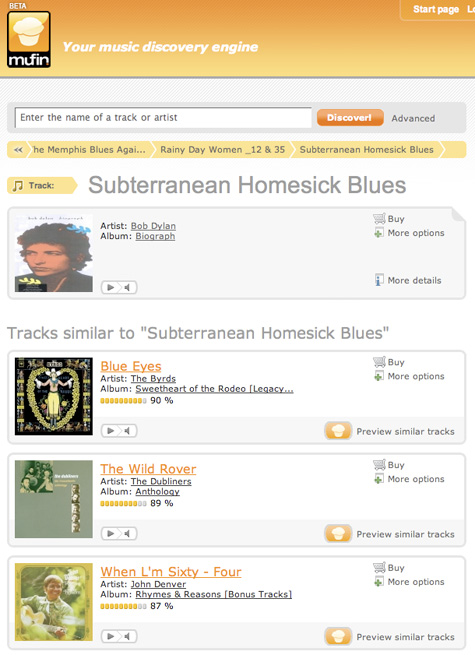
There are some nice features though. Since they way you explore the site is to jump from song to song, Mufin keeps track of your clickstream history so you can easily go back and forth to previously viewed items. They also do some nice things with ajax in the UI to progressively disclose different types of information which makes for a pretty clean and uncluttered design.
Second Hand Songs: The Ultimate Cover Song Database
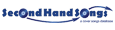 If you are an obsessive playlist creator like me, you need to check out Second Hand Songs, a highly extensive covers and samples database. The additions to the database are the works of a group of fanatic cover song lovers, who devote their time on a voluntary basis. Users can submit songs though their forums. Unlike many related sites, they try to be as complete as possible (not just performer and song title, but also songwriters and original media) and order the data in a reusable and maintainable way.
If you are an obsessive playlist creator like me, you need to check out Second Hand Songs, a highly extensive covers and samples database. The additions to the database are the works of a group of fanatic cover song lovers, who devote their time on a voluntary basis. Users can submit songs though their forums. Unlike many related sites, they try to be as complete as possible (not just performer and song title, but also songwriters and original media) and order the data in a reusable and maintainable way.
To test out the site, I decided to create a playlist of all the samples used in the Beastie Boys masterpiece album “Paul’s Boutique”. Unfortunately I could not search for the album directly (search only scopes for song, artist and medium) but easily found a link on the Beastie’s main artist page. The album detail page alphabetically lists each song along with the recording date, sample sources, and artists who covered the song (though it would be nice to view the album in the original track order as well as alphabetically). Song detail pages list individual sources and allow users to report a missing source or error. It would be really great if they put links to listen to the songs in iTunes, Rhapsody or other services, which could also provide the service with a potential source of revenue.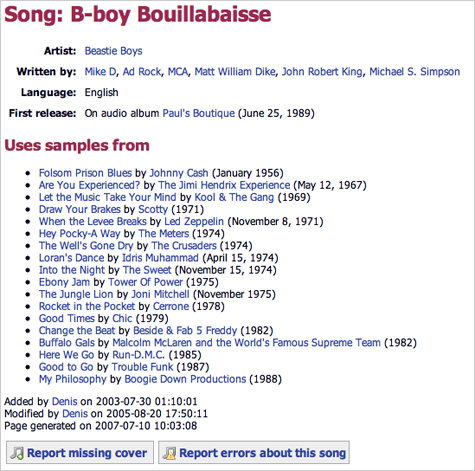
I then looked up each sample in Rhapsody and created the Paul’s Boutique Sample Vault. Because this album uses lots of rare materials, Rhapsody didn’t have all of the songs in their catalog but I did find about 85% of everything listed.
Listen to Paul’s Botique Sample Vault
Some ideas for playlists you can create by leveraging the database include:
• Collection of samples from an album
• Collection of covers from an artist
• Collection of covers of a song
• Collection of originals for popular cover songs
• Cover chain (artist A covered artist B covered artist C, etc.)
SHS also has an interesting statistics area where you can find information like most covered/sampled author and performer, most covered/sampled song, and longest cover chain.
Fairtilizer: Community-Driven Charting
 I finally got a chance to check out
I finally got a chance to check out
Members have the ability to post content to a buffer area where Fairtilizer determines if the track does not infringe on copyright and passes their editorial standards. Junior and Senior members, which I assume are verified artists and labels, have the ability to circumvent the buffer zone. While the distinctions between membership tiers is undocumented and taxonomically confusing, this approach is a good way to ensure legality and content quality.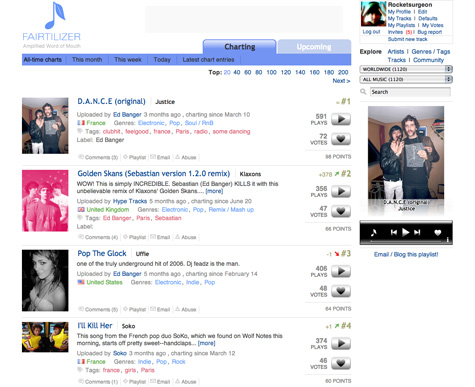
The home page presents a list of all-time chart toppers that include descriptions, country of origin, genres, tags, rank, number of plays, and number of votes. You can also access charts for the month, week and day. You can also filter tracks by tag, country of origin, and genre - so for instance I can see all girl-based pop tracks from France (btw there are 2 to date). The filter controls could use a bit of redesigning as they seem to be scattered throughout the page and the # of tracks displayed in the pull down menus for country and genre don’t update as you add filters.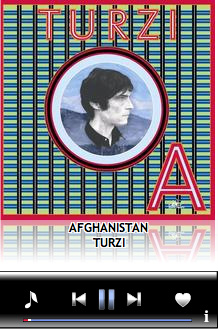 Tracks are played in a flash-based player on the right of the screen. Unfortunately when you navigate to another page, the playback stops. You can pop-up the tuner in a different window but it doesn’t work when you click play on a different track. The service allows you to comment on individual tracks and add them to a playlist. Playlists are easily managed and can be embedded in webpages and blogs.
Tracks are played in a flash-based player on the right of the screen. Unfortunately when you navigate to another page, the playback stops. You can pop-up the tuner in a different window but it doesn’t work when you click play on a different track. The service allows you to comment on individual tracks and add them to a playlist. Playlists are easily managed and can be embedded in webpages and blogs.
Despite the many UI issues, the community-driven charting model does indeed result in some really great music discovery. In the short time I have used the service, i have found a variety of songs and bands I really like and would likely not have found. Fairtilizer is only available by invite at this time but you can request one at their site.
Seeqpod: Playable Music Search
 Seeqpod is a new music search service that allows you to search for mp3 and videos scattered around the web. Instead of just providing links to mp3s, Seeqpod provides a set of playable search results that can be added to a playlist.
Seeqpod is a new music search service that allows you to search for mp3 and videos scattered around the web. Instead of just providing links to mp3s, Seeqpod provides a set of playable search results that can be added to a playlist.The site utilized a minimal flash-based UI. Search features are on the left and playlist features on the right. To begin, you just enter a search term and Seeqpod delivers a set of matching results. To hear a song just click the play button or click the video button to see matching videos. Each song also has additional links to blogs (Google), MySpace, Wikipedia, lyrics (Astraweb), tour dates (Pollstar), ringtones (Jamster), news (Google) and Purchase (Amazon).
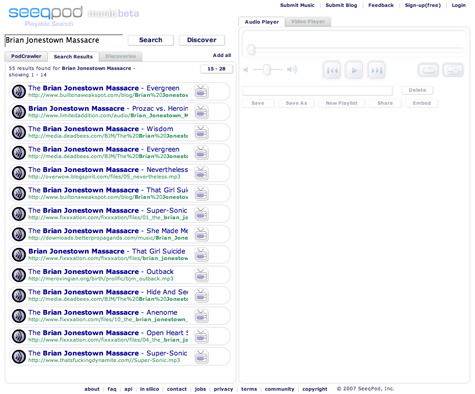
Seeqpod also provides some tools for discovering music. If you click the discover tab in the results area, you will see a set of songs from related artists. It’s not exactly clear how these are being calculated and on many occasions, the results didn’t seem that related at all. if you click the PodCrawler tab, you will see a continuously scrolling list of mp3s that Seeqpod is currently indexing. Its kinda fun to watch as it works and if you watch it long enough you just may find something interesting.
To add a song to a playlist just click the green arrow that appears when hovering over a song. You need to complete a simple and free registration process to save your playlists. To arrange tracks in your playlist, just drag and drop songs in your desired order. Seeqpod provides simple tools to email them to friends or embed them on your blog or website.
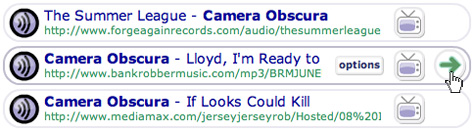
While Seeqpod does show the source of mp3 files, they do not provide an option to download them directly. They also claim to follow the DMCA. Check out a sample playlist below:
NuTsie Review: iTunes on Your Phone
 I have an iPod and a cellphone, though most of the time just carry the latter. nuTsie (beta) is a new application that allows you to access your iTunes playlists through your cell phone. After you register for your free account, nuTsie sends a text message to your cell phone with a link to download their mobile application. On the web site, you are taken to a page to upload your ITunes library XML file. nuTsie then tries to match songs in your library with songs in their catalog on their server. This process may take a while depending on the size of your library but they will send you a text message to your cell phone when the process is complete.
I have an iPod and a cellphone, though most of the time just carry the latter. nuTsie (beta) is a new application that allows you to access your iTunes playlists through your cell phone. After you register for your free account, nuTsie sends a text message to your cell phone with a link to download their mobile application. On the web site, you are taken to a page to upload your ITunes library XML file. nuTsie then tries to match songs in your library with songs in their catalog on their server. This process may take a while depending on the size of your library but they will send you a text message to your cell phone when the process is complete.The nuTsie web site provides you with a dashboard/profile page that contains links to all of your playlists. nuTsie only provides songs in your library that match items in their catalog and unfortunately, the catalog seems to be pretty slim - only a tiny fraction of my songs actually matched.
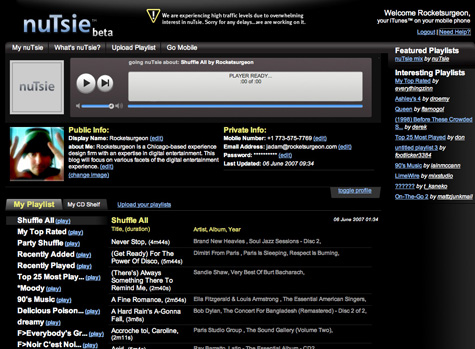
Don’t think of your playlists in the traditional way - think of them as stations with pre-determined content. The service seems to follow DMCA rules for playback - such as random order, no knowledge of the next track and no skipping back tracks. You have the ability to hear your playlists directly in the browser if you don’t want to use your cellphone.
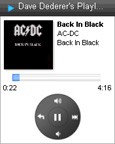 I personally have a Motorola Krazr, which is not currently supported by nuTsie so I did not get a chance to test out the service on a mobile device. However, their site provides a pretty good overview of the UI. After you launch the application on your phone you will see a collection of all your playlists. When listening to a playlist, you will see the album art, metadata, track progress, and graphic that explains how to control playback. While nuTsie is free, it will eat up your data minutes, so be careful unless you have an unlimited data plan.
I personally have a Motorola Krazr, which is not currently supported by nuTsie so I did not get a chance to test out the service on a mobile device. However, their site provides a pretty good overview of the UI. After you launch the application on your phone you will see a collection of all your playlists. When listening to a playlist, you will see the album art, metadata, track progress, and graphic that explains how to control playback. While nuTsie is free, it will eat up your data minutes, so be careful unless you have an unlimited data plan.At this time there is no way to make your profile or specific playlists private. You can also listen to other users’ playlists, though nuTsie lacks the ability to browse or search members or playlists in any easy way. Its also uncertain whether you can access member playlists via your phone. The UI is very plain, crowded and can use some reorganization to make primary actions more prominent.
nuTsie is only in beta, but if they address the issues around their catalog size, community development and user experience, they may have a very compelling service. nuTsie’s comes at the same time Pandora announced products to deliver streaming radio to certain cell phones. Couple that with the introduction of the iPhone later this month the mobile music market is looking at a promising 2007.
LaLa: The Danger of Doing Too Much
 LaLa, the CD trading service just launched a new free service that allows members to a play songs on demand, upload their music collection for everywhere access, and transfer music directly to iPods. Users can currently access roughly 200,000 tracks of WMG content for play-on-demand (and hopefully more from other major and independent labels soon). After playing around with the new service for a while, I have some serious misgivings about their implementation and new model.
LaLa, the CD trading service just launched a new free service that allows members to a play songs on demand, upload their music collection for everywhere access, and transfer music directly to iPods. Users can currently access roughly 200,000 tracks of WMG content for play-on-demand (and hopefully more from other major and independent labels soon). After playing around with the new service for a while, I have some serious misgivings about their implementation and new model.
Installation & Registration
The LaLa player is a small application available for both Mac and PC. The program allows you to “upload” your music collection to LaLa and play your own music, your friends music and tracks featured on LaLa directly within the browser. After you install the player you need to sign up for a free account. Once you are registered you are taken to your “My Music” page. This is where you can upload and access your music library, access and create playlists, and sync to your ipod. It also takes a while to find out where you can upload your profile picture (just look at the People section under the Discover tab and you will see I’m not the only one).
Uploading Music
The process is a bit confusing and LaLa needs to do a much better job of explaining how their service works. First off, does LaLa actually physically upload my music to a server, does it simply scan my library and match songs already on their servers, or is it a combination of both? I have over 21,000 songs in my library and uploading 90Gb of music will not only cost me time but money in bandwidth costs. If I navigate away from the page will my uploading process stop? It took me a while to notice that the LaLa application is not only running in the browser but also in the OSX menu bar. The progress bar also seems to give vague and conflicting information, often disappears on page refreshes, and seriously hampers the performance of the service. 
Finding and Playing Music
LaLa provides standard search and browse features for finding music. Similar to Yottamusic, LaLa has a smart search feature that shows matching artists while you type. Why every music service hasn’t figured this one out is beyond me. Browsing by genre is a little less helpful. The main genre selection is sparse (no alternative, world and other popular genres) and no way to dive deeper into subgenres and styles. Main genres pages are poorly marked, there are no genre specific new releases, top artist charts or top songs charts. Individual artist pages are better and contain bios from Wikipedia, discography, top songs, videos from Google, related artists, and fans. They also provide a related artist radio feature. Album pages contain user-created reviews, associated tags, related playlists and fans.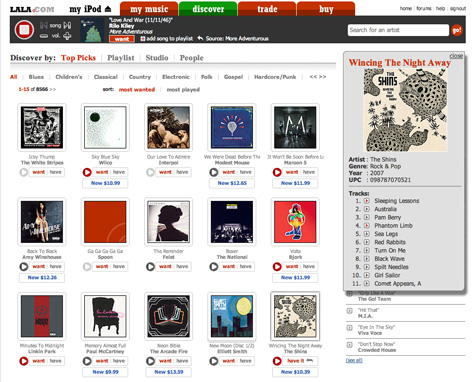
Individual songs and albums are marked with either a grey or red play button. Grey buttons indicate you can hear 30-second samples and red buttons indicate you can hear the full-length track. For some reason, I could not get any samples to play but had no problems with full-length tracks. 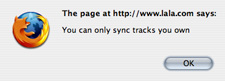 Syncing
Syncing
Once I connected my iPod, I went to an album page of something that was available for on-demand, checked off a bunch of tracks and clicked the “Add to iPod” button. Thats where I got the “You can only sync tracks you own” messaging. Ok then why the hell are giving me the option to sync? LaLa has done a terrible job of explaining the sync feature - I was under the impression that I could add music to my iPod even if i didn’t own it but that just doesn’t seem to be the case. As far as being able to sync my iPod when I don’t have access to iTunes - well OK but personally I really have no use for that.
The Danger of Doing to Much
LaLa started as a CD trading service and the entire experience was built around that primary model - and it worked well. The ability to upload my digital collection and play catalog songs on demand drastically changes the mental model of the service. For instance, under each album there are “want” and “have” buttons. Well what exactly does “have” mean now that i can upload my digital collection? If i bought the album on iTunes, do i “have” it? When I view albums in Rhapsody, I know that (almost) every track is available for playback. This is not the case with LaLa. Albums can either be available for play-on-demand, samples only or no playback at all. Sometimes the CD versions are available for sale and other times they are not. Eventually LaLa will have digital purchases as well. Hopefully as more label deals are signed it will get better but for now this will only lead to user frustration. My experience at MusicNow has taught me that users have a difficult enough time understanding the difference between a subscription service and a store. If the reactions on LaLa’s forum are any indication, users resent the move to be all things to all people.

Tangerine Review: Tempo-Based Playlists
 Tangerine is a standalone Mac utility that generates playlists based on beats per minute and beat intensity. The application will scan and analyze your music library, and assign BPM and BI values to each song. This process can take awhile depending on your computer speed and library size (they claim roughly 3000K songs in 20 minutes on a core duo Mac). You don’t need to worry about analyzing new songs, Tangerine will automatically analyze them when it is launched. If a song was incorrectly analyzed, you can use the BPM calculator to manually calculate BPMs. With a paid copy of the program, you can even export the BPM information directly to iTunes.
Tangerine is a standalone Mac utility that generates playlists based on beats per minute and beat intensity. The application will scan and analyze your music library, and assign BPM and BI values to each song. This process can take awhile depending on your computer speed and library size (they claim roughly 3000K songs in 20 minutes on a core duo Mac). You don’t need to worry about analyzing new songs, Tangerine will automatically analyze them when it is launched. If a song was incorrectly analyzed, you can use the BPM calculator to manually calculate BPMs. With a paid copy of the program, you can even export the BPM information directly to iTunes.
The Tangerine UI is very similar to iTunes and displays not only your music library, but your iTunes playlists as well. Once the beat information for your library is complete, you can begin creating playlists. Its very easy to create a new playlist. Similar to iTunes’ smart playlists, Tangerine allows you to set rules for your playlist including total time, restricting artists, albums, genres, duration, ratings, playcount and more. You can then set additional BPM and beat intensity ranges and the playlist generation pattern. For example, you can create a mix that steadily increases in tempo and intensity and then gradually quiets down. There is even a metronome built into the slider that lets you hear example tempos as you adjust the BPM range. As you tweak your parameters, Tangerine lets you know how many songs match your criteria.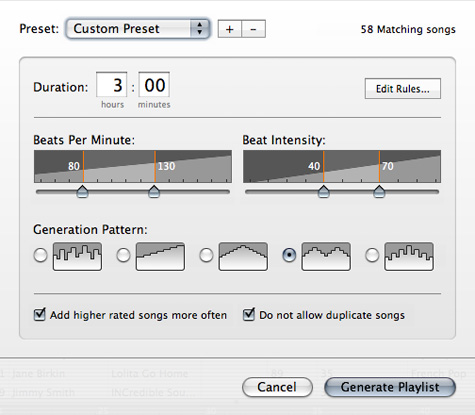
It may take a few minutes for your the playlist to generate and unfortunately, Tangerine does not provide any kind of status meter to indicate how long the wait will be. Playlists are presented in the bottom half of the window as a collection of differently sized album covers. The width of the album cover indicates the song length and the height corresponds to its BPM. You have the ability to reorder and remove items in the playlist. Clicking save will then send your new playlist directly to iTunes. You can also listen to playlists directly in Tangerine but the utility doesn’t have smooth fades between songs.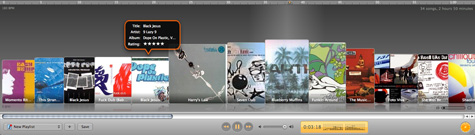
By itself, you can use Tangerine to create some really great tempo-based playlists. However, the real power comes when using it in conjunction with some other iTunes playlist utilities such as The Filter (good creating playlists of related songs), Moody (good for creating playlists based on moods), and NextTune (good for creating playlists based on moods, instruments and other traits). Tangerine is currenlty offered as a 15 day free trial and costs $24.95 for a full copy.
Blogmusik Review: Streaming MP3 Service
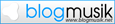 Another entry into the ad-supported streaming music game is Paris based Blogmusik, which launched a new version of their site a little over a month ago. Blogmusik allows you to search for music and play songs and albums on demand. The selection is actually very good - that’s because all the music in the service is uploaded by their community. The legality of the service is a little murky and Blogmusik doesn’t fully explain how it works, though when uploading songs they claim:
Another entry into the ad-supported streaming music game is Paris based Blogmusik, which launched a new version of their site a little over a month ago. Blogmusik allows you to search for music and play songs and albums on demand. The selection is actually very good - that’s because all the music in the service is uploaded by their community. The legality of the service is a little murky and Blogmusik doesn’t fully explain how it works, though when uploading songs they claim:
“All tracks available to the user of Blogmusik have been thoroughly analyzed by our song recognition engine. Each title you’ll upload will be analyzed, if a track matches an official release then it will be available to the community. This process takes a bit of time and is mandatory to pay the artists. If a track is not recognized, it’ll only be available for you through the ‘My MP3’ section. You’ll be able to share these songs through the ‘Blog & Share’ section.”
Aside from the legal issues, Blogmusik is a very cool service. The Web 2.0 style, Flash-based UI is clean and elegant and allows for some very cool interactions such as drag and drop. Just type your keyword into the search box and browse the matching results and click play to hear the song. There is also the ability to purchase the songs on iTunes and Amazon. You can share any song on your blog using an embeddable player or email a song to a friend. On many occasions I found a fairly long wait while the song loads which is the biggest problem area for the service.
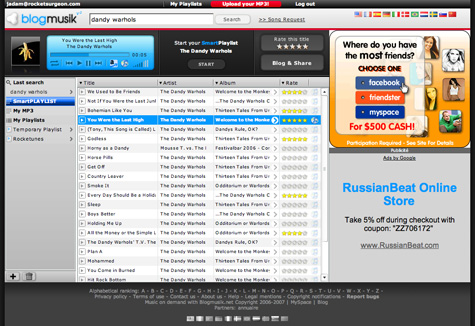
You can also view details for any album and see all available tracks for that album. Unfortunately, there are no artist bios or related artist information available.
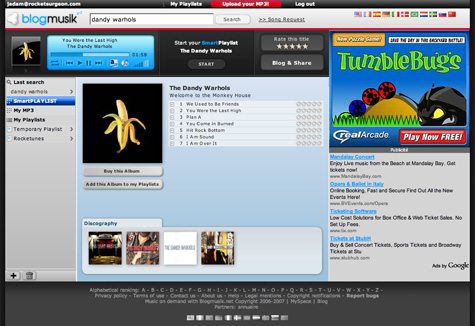
The primary concept of Blogmusik revolves around playlists. Creating a playlist is very easy - just click the “+” icon and an name your playlist. It then appears in the right column of the site. As you find songs in the service, you can just drag and drop them directly onto the playlist name to add them to your playlist. At this point there is no way to share your playlists, but the Blogmusik blog announced that feature is coming soon.
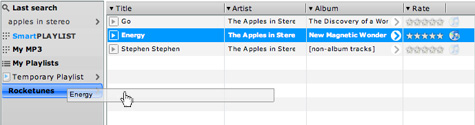
When you listen to an artist, you can click the “Smart Playlist” option to generate a DMCA compliant playlist based on the chosen artist. The smart playlist UI is very slick and clean. If you like a song, you can drag it directly to any of your custom playlists. If you don’t like a song you can click the broken heart icon to never hear the song again. Due to DMCA restrictions, you can’t save a playlist, cant go back and have a 3 hour listening limit. There doesn’t seem to be any limitations on skipping songs though. Even though you can’t save a smart playlist, it would be nice to be able to bookmark it for future access. They should also consider changing the name of this feature since Smart Playlist already has a fairly accepted meaning in iTunes and the feature behaves more like an artist station.
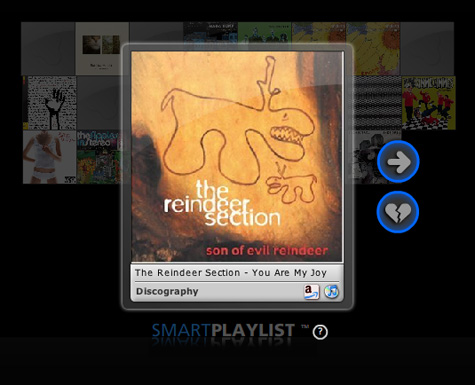
Aside from some the performance issues, Blogmusik is a very interesting addition to the Music 2.0 space and I strongly recommend checking it out. As far as the legality, I wish they would be more up front about their model so that users know what if they are getting involved an investing time with a legitimate service.
NextTune Mood-Based Playlists
 NextTune recently released a new version of their Mood Maker playlist creation software for both Mac and PC. Essentially, Mood Maker software is a standalone media player and playlist composer. Unlike some other tools like Moody, Mood Maker supports DRM versions of AAC and WMA.
NextTune recently released a new version of their Mood Maker playlist creation software for both Mac and PC. Essentially, Mood Maker software is a standalone media player and playlist composer. Unlike some other tools like Moody, Mood Maker supports DRM versions of AAC and WMA.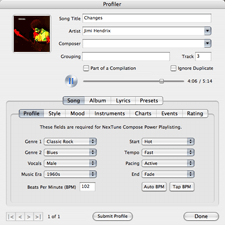 After you import your music library, you can get profiles from NexTune’s online database for all the songs in your library. The song profiles contain a wealth of information including genres, styles, tempo, bpm, start/begining characteristics, moods, and many other song facets. Unfortunately if you have a very large library, getting profiles can be an incredibly slow process. Luckily you can have Mood Maker retrieve song profiles in the background but expect to run it for a few nights while you sleep. If there is no profile in the database, you can enter your own information and submit it to their database. NexTune lets you know if they are looking for information for specific tracks. if you are the first person to upload the information they credit your account with .10 NextDollars which you can use to purchase CDs from their online store.
After you import your music library, you can get profiles from NexTune’s online database for all the songs in your library. The song profiles contain a wealth of information including genres, styles, tempo, bpm, start/begining characteristics, moods, and many other song facets. Unfortunately if you have a very large library, getting profiles can be an incredibly slow process. Luckily you can have Mood Maker retrieve song profiles in the background but expect to run it for a few nights while you sleep. If there is no profile in the database, you can enter your own information and submit it to their database. NexTune lets you know if they are looking for information for specific tracks. if you are the first person to upload the information they credit your account with .10 NextDollars which you can use to purchase CDs from their online store.
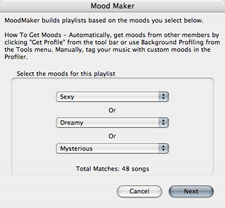 Creating a Mood Maker playlist is a multistep process but very straightforward. Start by selecting up to three moods. As you select the moods the number of available tracks are shown on the display. You can then further configure the playlist by selecting genres and eras to include. Mood Maker also allows you to arrange the playlist by either grouping or randomizing the artists and genres. Additionally, you can create listening cycles which gradually increase and decrease the playlist tempo within a specific time cycle.
Creating a Mood Maker playlist is a multistep process but very straightforward. Start by selecting up to three moods. As you select the moods the number of available tracks are shown on the display. You can then further configure the playlist by selecting genres and eras to include. Mood Maker also allows you to arrange the playlist by either grouping or randomizing the artists and genres. Additionally, you can create listening cycles which gradually increase and decrease the playlist tempo within a specific time cycle.
The resulting playlists are very good but you need to have an appropriate number of songs profiled if you don’t wish to have lots of repeat artists. You can export your playlists directly to iTunes and Windows Media Player as well as your iPod. You can also burn CDs (no DRM files though).
The problem I have with standalone software like this is that it essentially acts as a second media player instead of complementing the one I already use. I have almost 22,000 songs in my library and managing them in iTunes alone is hard enough. The amount of work required to profile all those songs in yet another application is a lot to ask (only about 20% of my music seems to be in their database). Tools like Moody don’t have the same level of detail or sophistication, but the data it generates goes directly into my iTunes comment tags. Unfortunately, iTunes does not have support for all the information stored in NextTune so there really is no good way to get around this issue.
Prime Condition: Great Workout Mixes
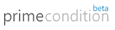 Music is a terrific motivator while working out and a new service called Prime Condition (beta) takes it to the next level. The service allows you to design your own workout routine and download a customized mp3 mix. The unique thing about prime Condition is that the workout mix contains a female voice-over that instructs you throughout your workout. The voice provides basic instructions on good form, counts your reps, tells you when to rest, and informs you on what’s coming next.
Music is a terrific motivator while working out and a new service called Prime Condition (beta) takes it to the next level. The service allows you to design your own workout routine and download a customized mp3 mix. The unique thing about prime Condition is that the workout mix contains a female voice-over that instructs you throughout your workout. The voice provides basic instructions on good form, counts your reps, tells you when to rest, and informs you on what’s coming next.
You create workouts using a cool Web 2.0-style configuration tool. You build a routine by selecting exercises from a set of body area specific menus. For each exercise you can set the number of reps, rep speed and rest time. As you continue to build your workout routine, the service displays the workout’s total time. If you want to mix cardio into your routine, there is an intuitive time-based UI that allows you to adjust the intensity level. For instance after five minutes of biking you can increase intensity, after the next five minutes increase it more, etc. Once you have designed your workout, Prime Condition will let you mix a playlist and generate a downloadable mp3 file with your new workout.

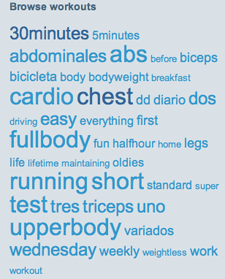 The service provides a free tier that limits your workout to 45 minutes and uses their own music for your mix. For $9 a month you can upload your own mp3s, get queue priority, and encode higher quality workouts. You can also make your workouts public and browse workouts from other members via a tag cloud. The UI is clean and simple but sould use some better organization and consistency. Unfortunately, it does not seem like there is an easy way to share/email your workouts with another person. If you already use a portable player when working out, and are looking for a little extra motivation, you may want to Prime Condition a spin.
The service provides a free tier that limits your workout to 45 minutes and uses their own music for your mix. For $9 a month you can upload your own mp3s, get queue priority, and encode higher quality workouts. You can also make your workouts public and browse workouts from other members via a tag cloud. The UI is clean and simple but sould use some better organization and consistency. Unfortunately, it does not seem like there is an easy way to share/email your workouts with another person. If you already use a portable player when working out, and are looking for a little extra motivation, you may want to Prime Condition a spin.
Check out my workout mix…
Moody: Mood-Based Playlists for iTunes
 Text-based tagging provides an good method for categorizing your music but is often labor-intensive. Additionally, iTunes does not provide an efficient way to tag your music. Moody is a desktop app for the Mac (PC version coming soon) that provides a mood-based approach to creating iTunes playlists. Moody presents you with a color grid that spans from sad to happy on the x-axis and from calm to intense on the y-axis. While you listen to a song in iTunes, you click the appropriate place on the grid to “mood-tag” the song. Moody also provides a very useful Quicktag option that will skip ahead to the next song as soon as you tag the current song.
Text-based tagging provides an good method for categorizing your music but is often labor-intensive. Additionally, iTunes does not provide an efficient way to tag your music. Moody is a desktop app for the Mac (PC version coming soon) that provides a mood-based approach to creating iTunes playlists. Moody presents you with a color grid that spans from sad to happy on the x-axis and from calm to intense on the y-axis. While you listen to a song in iTunes, you click the appropriate place on the grid to “mood-tag” the song. Moody also provides a very useful Quicktag option that will skip ahead to the next song as soon as you tag the current song.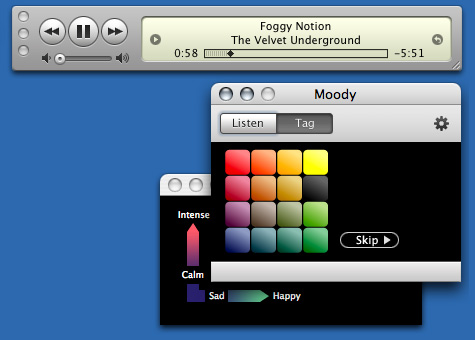
 You can listen to mood-playlists directly through moody. When in Listen mode, you just select one or more moods you want and press play. Moody also creates a folder of smart playlists directly within iTunes so you can access your mood playlists in iTunes and sync them with your iPod. You can choose Moody to store the tags in either the comment field or the composer field. Storing in the comment field just adds the mood tag to your existing comments but storing to the composer field will overwrite the existing information. Unfortunately, the playlist names are a bit difficult to decipher. They use an alphanumeric designation based on the grid, but there is no reference to which axis is which.
You can listen to mood-playlists directly through moody. When in Listen mode, you just select one or more moods you want and press play. Moody also creates a folder of smart playlists directly within iTunes so you can access your mood playlists in iTunes and sync them with your iPod. You can choose Moody to store the tags in either the comment field or the composer field. Storing in the comment field just adds the mood tag to your existing comments but storing to the composer field will overwrite the existing information. Unfortunately, the playlist names are a bit difficult to decipher. They use an alphanumeric designation based on the grid, but there is no reference to which axis is which.Moody’s strength is in its basic approach, elegant UI and ability to quickly tag your collection. While the calm/intense and sad/happy designations may not work for everyone, most users will likely imprint their own mental model on the grid. That being said, it would also be nice to have user control over the colors because colors mean different things to different people. Two variables keep things simple, and the resulting playlists are actually surprisingly good. However, I don’t feel two variables provide enough granularity and control for the time investment to tag my entire library. I would prefer a UI that had a variety of sliders that contained more music qualities like fast/slow, male/female, vocal/instrumental, solo/orchestra, etc.
The Filter Playlist Generator: Review
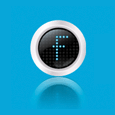 I recently used a very cool Last.fm analysis tool to check out my listening behavior. To my surprise, 50% of my listening was from my top 25 artists even though I have 7300 artists in my iTunes library. Of course I can just use shuffle or create manual/smart playlists to expose myself to more of my own music. However, sometimes you just want to create a playlist without the hassle of hand-picking songs or configuring smart playlist parameters. I recently discovered The Filter, a promising tool for iTunes and Windows Media Player, that automatically creates playlists based on artists, genres or individual songs.
I recently used a very cool Last.fm analysis tool to check out my listening behavior. To my surprise, 50% of my listening was from my top 25 artists even though I have 7300 artists in my iTunes library. Of course I can just use shuffle or create manual/smart playlists to expose myself to more of my own music. However, sometimes you just want to create a playlist without the hassle of hand-picking songs or configuring smart playlist parameters. I recently discovered The Filter, a promising tool for iTunes and Windows Media Player, that automatically creates playlists based on artists, genres or individual songs.
Download and install The Filter application on your hard drive (Mac and PC versions available). After you complete a basic, free registration form, The Filter scans your iTunes library. I have about 23,000 songs in my library and the entire scanning process took just under 10 minutes. To create a playlist, just select three songs from your iTunes library and click the “F” button. You can base the resulting playlist by your selected songs, artists or genres. The Filter then generates a playlist of songs from your iTunes library based on matches in their community database.
To test the product I selected three songs from my Jazz genre and set the playlist to match the songs. The resulting playlist (shown below) was pretty much spot-on. The Filter allows you to set the number of tracks for a playlist and expand your playlist once it is created. I do wish there was the ability to restrict the playlist from repeating artists and songs from the same album.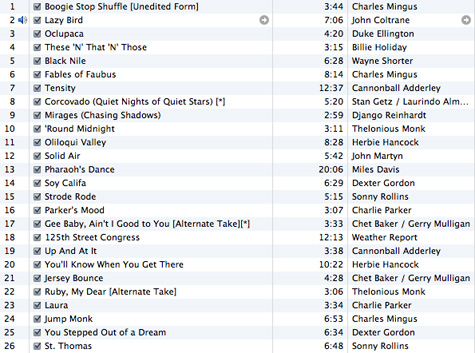
One your playlist has been created you can use The Filter to explore album reviews and recommendations for the music in your playlist. You can then purchase recommended songs at the store of your choice (Amazon, iTunes, eMusic, MSN, etc.)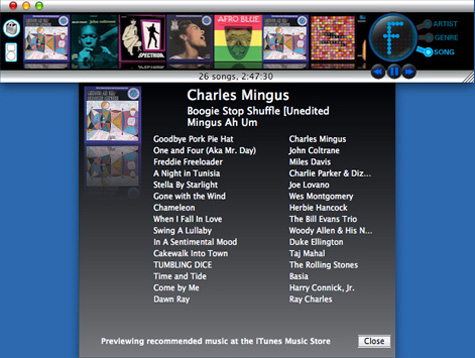
The Filter also provides you with a personal profile page on their web site that provides you with recommendations, artist bios, album reviews, and YouTube videos. However, when I tried accessing my page, there was no information on it. Worse, they failed to provided a reason why nothing was showing up.
There are also some funky UI issues with The Filter (on my Mac). The application window has a problem moving to the background when other applications are active and sometimes disappears when you switch over to iTunes. Even though I selected for song info to automatically display for now playing songs, the application doesn’t refresh the content in the more info window. Personally, I think The Filter would be much better if it was integrated into iTunes, similar to the iLike sidebar. Aside from some of the bugginess of the program, The Filter does a pretty good job when it comes to its primary function - creating good playlists based on limited inputs.
Webjay Closing June 2007
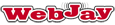 Webjay, the playlist sharing community purhased by Yahoo in January, 2006, will be closing its doors in June 2007. The announcement on WebJay’s web site encourages users to backup their playlists before going offline. While personally I was never a big fan of the service, I give them lots of credit for pushing XSPF as a playlist standard. The service has always raised some thorny legal issues but no reason was given for its closure. Perhaps Yahoo is looking to integrate better playlist functionality into their own Y! Music products.
Webjay, the playlist sharing community purhased by Yahoo in January, 2006, will be closing its doors in June 2007. The announcement on WebJay’s web site encourages users to backup their playlists before going offline. While personally I was never a big fan of the service, I give them lots of credit for pushing XSPF as a playlist standard. The service has always raised some thorny legal issues but no reason was given for its closure. Perhaps Yahoo is looking to integrate better playlist functionality into their own Y! Music products.
Project Playlist Review
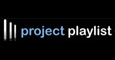 Project Playlist is a perfect example of how access to free music, combined with MySpace distribution often trumps good user experience and design. Based on some analysis using Compete statistics, blogger David Porter shows a massive expansion of PP’s user base since the beginning of the year. Further analysis using Comscore shows similar growth. PP is a free service and music search engine that allows users to find mp3 files from around the web an add them to their own playlists. Once a playlist has been created, you can embed it into any web page or blog to share it with the world. PP’s about page states that:
Project Playlist is a perfect example of how access to free music, combined with MySpace distribution often trumps good user experience and design. Based on some analysis using Compete statistics, blogger David Porter shows a massive expansion of PP’s user base since the beginning of the year. Further analysis using Comscore shows similar growth. PP is a free service and music search engine that allows users to find mp3 files from around the web an add them to their own playlists. Once a playlist has been created, you can embed it into any web page or blog to share it with the world. PP’s about page states that:
“More and more, music is being released on the web for promotional purposes (through mp3 music blogs, artist websites, label websites and other sources), or for free distribution by the artist or label in order to drive concert and merchandise sales.”
Well that is true and makes them sound like they are on solid legal ground but PP’s search engine does not limit itself to just legal files and predominantly returns search results of mostly illegal files.
Registration & Profile
Like most Music 2.0 sites, PP has a fairly straightforward registration process. After completing registration, you can configure your profile page which includes the standard fare such as My Playlists, General Info, My Blogs, Buddies, Music Interests, etc. The overall design and layout of the page, like most of the site, is a complete mess. Aside from poorly organized information blocks, the mostly monochromatic UI mixes a variety of navigation styles (links, tabs, buttons, etc.) which drastically impairs the site’s usability. Additionally there is no way to customize the layout and colors of your profile page.
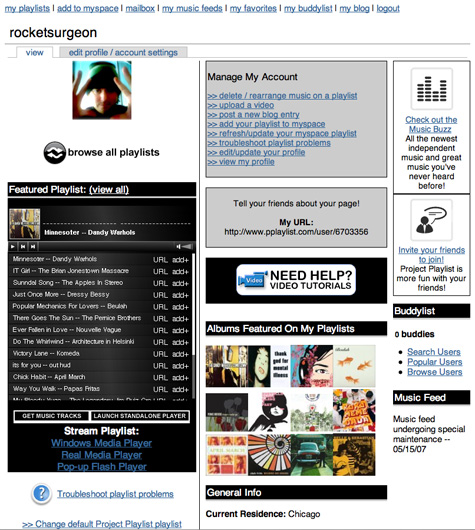
Finding Music
Instead of taking up half the site header area with branding, PP should introduce a persistent search box. The current implementation requires you to click the “search for music” tab every time you want to perform the key task of the site. The search engine allows you to search for artists and songs across the web (blog and concert search is coming soon).
The engine returns a paltry 10 results per page (gotta get those page views up for advertisers like the aircraft broker who showed up on a search for Beulah) which seem to be sorted by relevance. It would be great if there was a way to get an alphabetic sort here as well since finding a single song from a popular artist can be challenging. Each result has an associated Play and Add button. When you click the play button the song automatically begins playing inline. Why the page displays another play/stop button instead of using the one you originally clicked escapes me. If you click another play button on the page, the first song continues to play as the second one begins - a great feature if you do a search for Row Your Boat but otherwise really annoying.
Browsing user playlists is a pretty futile task with PP. Basically PP provides just a single, paginated list of user playlists. There is no way to search playlists or browse them by theme, genre, etc. Additionally there is no way to browse other users in any way other then stumbling upon them.
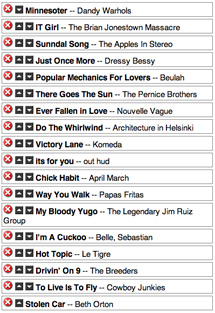 Creating & Managing Playlists
Creating & Managing Playlists
Once you have found a song you like in your search results, you can click the “+” button to add it to a playlist. Instead of using DHTML or AJAX widgets to do this, PP takes you to a page that asks you to test to see if the song plays. Once you confirm, it takes you to another page where you select which playlist (if you have more than one) the song should be added to. You are then taken to a confirmation page which has a link back to the original search results page. Managing your playlist order is fairly straightforward. You can use in-page drag-and-drop editing or use up and down arrows. From what I can tell, there is no ability to set a playlist as private. PP also doesn’t provide good tools for when a song in your playlist is deleted from the Internet (since site owners are have to pay for their bandwidth usage, songs on popular playlists will likely be removed due to the traffic burden). Instead of automatically removing the song from your list, it will stay there and simply not play - you need to manually replace the song with a valid copy.
Sharing Playlists
PP provides multiple methods to access and share your playlists. You can play your list in in Windows Media Player, Real Player and a Flash player. More interesting is the ability to subscribe to your list as an iTunes podcast which then allows you to put the playlists and individual tracks on your iPod or hard drive. PP also provides simple methods to generate code for an embedded player on MySpace, Facebook or other blogs and web pages. You can partially customize the player’s colors and set the playlist for autostart (please don’t) and random shuffle. You can adjust the width of the player by tweaking the code.
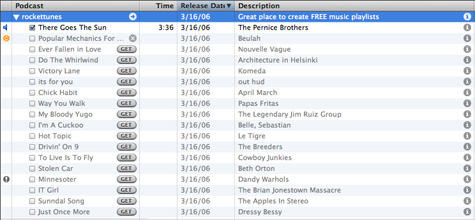
Conclusion
There are many other playlist creation services out there such as Finetune, iMeem, and Fiql that have done a great job at balancing a great user experience with solid content. These services either require you to use an existing catalog, use files within the network, or upload your own files. PP’s approach of creating playlists based on links to songs on the Internet is a worthwhile concept though legally murky and prone to a host of content management and metadata issues. Perhaps it is this simplicity of this approach that is helping PP gain so much traction. Now if they can just invest some of the money from the massive amount of ads on the site into richer features and a better user experience they could really be onto something.
Here is a playlist i created in Project Playlist:
imeem Gets Sued by WMG
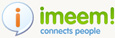 Recently I have been playing around with imeem for a service review. Imeem is an online community where artists, fans & friends can promote their content, share their tastes, and discover new blogs, photos, music and video. Once you have found or uploaded music (mp3 format) you can distribute playlists on their own websites and blogs via an embedded flash-based player. Well today, I found out that Warner Music Group is suing them for copy infringement.
Recently I have been playing around with imeem for a service review. Imeem is an online community where artists, fans & friends can promote their content, share their tastes, and discover new blogs, photos, music and video. Once you have found or uploaded music (mp3 format) you can distribute playlists on their own websites and blogs via an embedded flash-based player. Well today, I found out that Warner Music Group is suing them for copy infringement.
Warner Music Group Corp. is suing the operators of the social-networking Web site imeem, claiming the portal enables millions of computer users to share its artists’ music and video content without permission. The lawsuit was filed Tuesday in U.S. District Court in Los Angeles on behalf of several New York-based Warner Music Group subsidiaries, including Atlantic Recording Corp., Elektra Entertainment Group Inc., and Warner Bros. Records Inc. The record company seeks a court order to stop imeem from using Warner Music content on its site, and unspecified damages, including up to $150,000 for each unauthorized music video or song posted on the Web site.
When uploading music to the site, imeem presents the following warning:
A friendly note about uploading content: Only upload your own music and video, or stuff you have permission to share. Uploading media that you do not own can be a violation of the artist’s copyrights and against the law if you do not have legal permission from the copyright owner. Your account may be shut down if you don’t follow the imeem terms of service.
However, this small paragraph of text doesn’t seem to dissuade many of imeem’s users, since there is abundant content that is clearly in violation of this rule. As Jason Herskowitz points out, “Actually what I think is even more scary is that the users of imeem could be next. “. Dubious of the potential copyright violations, and fear of litigation, I decided that instead of uploading my own music, I would create a playlist based on music other users have uploaded.
Finetune Review
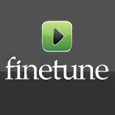 I finally got a chance to spend some time playing around with Finetune, an free, cross-platform service that lets you find, create, and share streaming “playlists”. The term “playlist” is a bit of a misnomer here since Finetune’s DMCA compliance dictates that you need at least 45 songs, no more than three songs per artist, no control over the playback order, and limited track skipping. So instead of traditional playlists, you can think of them as programmable streaming stations. Finetune has two major offerings. The first is a browser-based service that allows you to find, create and share playlists. The second is Finetune Desktop, an Adobe Flash/Apollo based desktop player (currently in preview).
I finally got a chance to spend some time playing around with Finetune, an free, cross-platform service that lets you find, create, and share streaming “playlists”. The term “playlist” is a bit of a misnomer here since Finetune’s DMCA compliance dictates that you need at least 45 songs, no more than three songs per artist, no control over the playback order, and limited track skipping. So instead of traditional playlists, you can think of them as programmable streaming stations. Finetune has two major offerings. The first is a browser-based service that allows you to find, create and share playlists. The second is Finetune Desktop, an Adobe Flash/Apollo based desktop player (currently in preview).
Registration & Profile
Registering for Finetune is free and and fairly painless process. Once you have registered, you can customize your profile and begin exploring music. Your profile provides quick access to the Finetune Player, favorite artists, albums, playlists, tags and friends (though it would be nice to see who has added you as a friend). Finetunes provides accessible URLs for easy linking to your profile. You can see a “Fingerprint” - a list of artists based on your music taste. As a friendly gesture to closet Britney fans, the list is editable so you can prevent other users from seeing all your guilty pleasures.
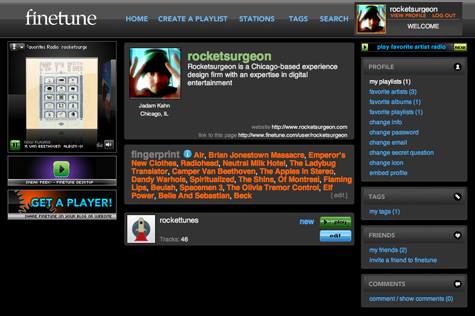
Finding Music
Finetune currently has over two million songs from major labels. Since the service is technically not play-on-demand, there is significant content from artists such as The Beatles and Led Zeppelin currently unavailable on the major subscription/download services. The site provides basic search functionality that allows you to search across artists, albums, playlists, tags, tracks, and users. However, in a major usability snafu, the service doesn’t employ a persistent search box, so you need to click the search tab every time you want to perform a search. This can make building a custom playlist a very tedious process. Instead of providing a top level genres/subgenre hierarchy, Finetune utilizes the now ubiquitous tag cloud for browsing content.
Stations
When you visit an artist page, you have the option of playing “Artist Radio”, a feature common to many existing services. But Finetune goes a step beyond - once a tag has been applied by user to content a certain number of times, Finetune automatically creates a “Tag Radio” station. This is a great for music discovery because you now have access to stations based on genres, subgenres, moods, instruments, etc. You also have access to “Favorite Artist Radio”, which creates a custom station based on artists you have marked as a favorite.
When you mark an artist or playlist as a favorite, you can go to your favorites for quick access to individual artist stations and user playlists. For some reason, Finetune allows you to play Tag and User “Favorite Artist” stations but does not provide a mechanism to save them as a favorite for quick retrieval.
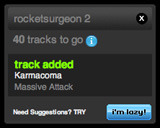 Creating & Managing Playlists
Creating & Managing Playlists
Building playlists is fairly straightforward. Once you find a song you like you can listen to a 30-second sample or directly add it to one of your playlists. Once a playlist has been activated, it appears on the left column of the screen. You need at least 45 songs, so as you add songs, the playlist widget lets you know how many songs you have to go. 45 songs is much more than it sounds, and the process can be quite tedious (especially due to poor search usability). However, once you add at least three artists to a playlist, Finetune provides an “I’m Lazy” feature that will automatically generate the rest of the playlist based on related artists. You can then review the track selections and keep or delete individual items. You can continue this process until you are satisfied with the playlist. Another great feature is the ability to add custom artwork to your playlists instead of using the traditional four-square or album-stack approach used on other major services.
 The Player
The Player
Finetune simply has one of the best looking UIs I have seen, though its missing some critical features. Good sized album art is displayed on a black background and the “wet floor” effect. Artwork animates in as you move from track to track (similar to the iTunes album art viewer). Mousing over the album reveals metadata and a purchase link. If you listen to a 30 second sample while listening to a playlist or station, the current song fades out and visually recedes into the player background and the art for the sample comes in and begins to play. When the sample has finished, playback of your original stream automatically resumes. The player also provides quick access to your playlists and artist stations via a pull down menu. The artist station search function can use some help though as it does not provide traditional results and interrupts playback of your current stream.
Unfortunately, the player does not allow you to add the current song to a playlist, which may not be important when listening to your own lists but is essential when listening to other lists or stations. The player should also provide a means for adding the current artist or album as a favorite instead of needing to navigate to the respective artist or album page.
Sharing Playlists
Its very easy to place any user-created playlists on you blog, website or MySpace page. You can see my “Rocketunes” playlist embedded on the right column of this page. As with many Flash-based widgets, I wish there was a way to control the size of the player when embedding in other sites as the column dimensions may not be wide enough to fit the full size player.
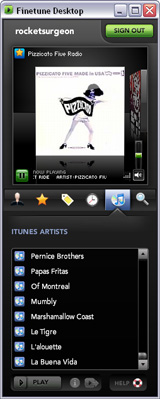 Finetune Desktop
Finetune Desktop
The embedded player concept has many drawbacks. First the only way to listen to the music is to keep the page open in a browser window. For many people, especially developers, this can cause major headaches. The embedded player in the Finetune service works great until you use the back button. That’s where Finetune Desktop comes in. Finetune just launched a preview release of this Adobe Apollo application a few weeks ago. Theoretically it works on both PC and Mac though I have had some installation issues on the Mac.
All the key features of the web service are packed into this beautifully designed player. Icon tabs let you quickly access you playlists, artist stations, tag stations and history. integrated search allows you to find new artist stations and other content. But one of the coolest features is that Finetune will automatically scan your iTunes collection and provide you with a list of artists from you library. you can then select these artists to hear their artist station (if finetune has matching results in their catalog). Like the web player, the desktop player needs to incorporate the ability to add songs to a playlist in addition to tagging and favoriting artists without visiting their web page.
Conclusion
After playing around with Finetune for a while, i really believe they have built a great vehicle for music discovery that rivals Pandora. Once they work out some of the findability issues and devise a way to actually block artists from your streams they have a great opportunity to become the premier service in this area.

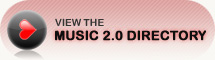
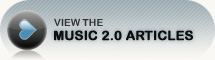
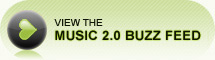
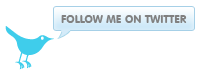
 Del.icio.us
Del.icio.us Last.fm
Last.fm Strands
Strands Virb
Virb YouTube
YouTube



